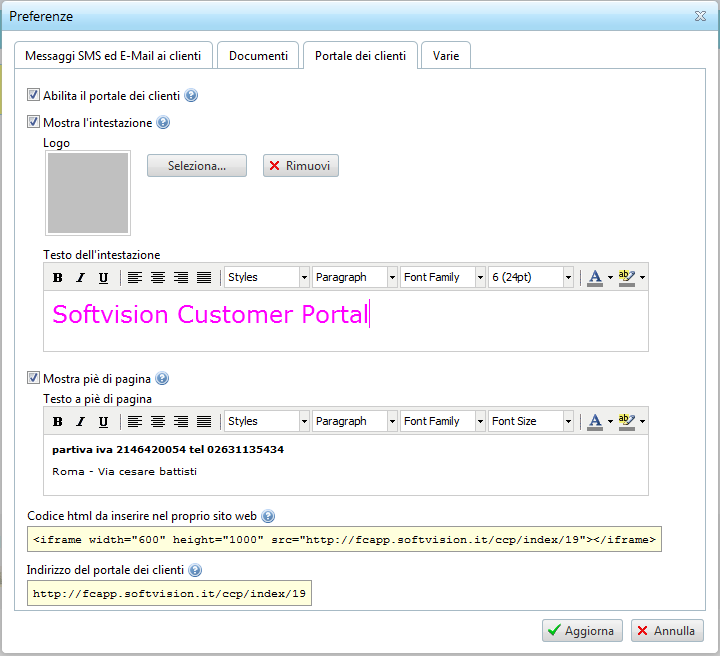- Home Screen
- Customer screen
- Add a new customer
- Manage customers
- Customer transactions
- Import from file
- Customer groups
- Multi-level loyalty system
- Products and services
- Definition of rewards
- Definition of subscriptions
- Definition of repeat purchases
- Stores
- Stores groups
- Stores analysis
- Preferences
- SMS and Email settings
- Set up Customer Portal
- Web/WI-FI customer registration
- Transaction history
- Statistics
- Manage bookings
- Users
- Loyalty circuits
- Multi level marketing
- Virtual Fidelity Card for IOS and Android
Set up Customer Portal
The customer portal is made up of a small website through which your customers can independently check the status of their account. In particular, they can monitor points accumulated, prepaid credit and discount accumulated. If there is an active campaign to collect points, they can also see the rewards they can get with their accumulated points or they can browse the entire catalogue of rewards.
To enable and set up the customer portal you need to go to the third page of the item Preferences in the "Settings" menu.
After you enable the customer portal (not active by default), you can customize its appearance. In particular, you can define the text to appear in the header and footer and upload any logo to display just above the header.
In the lower part of the window the code required to integrate the customer portal directly into your website is displayed.
If you do not have your own website, you will need to provide your customers with the address listed in the last line of the window under "Address of the customer portal."
Let us now look at the procedures the customer must follow to access the customer portal.
After opening the browser to the login page, the customer must enter their loyalty card number (located under the bar code) and password. To obtain a password, the customer must first enable a password by clicking on the link "Click here if you do not have a password." He/she will be prompted to enter the card number, the email that he/she registered with the user when he/she was given a loyalty card and a password of his/her choice of at least 8 characters. After clicking on the "Register" button, he/she will receive an email with a link to complete the authorization procedure.