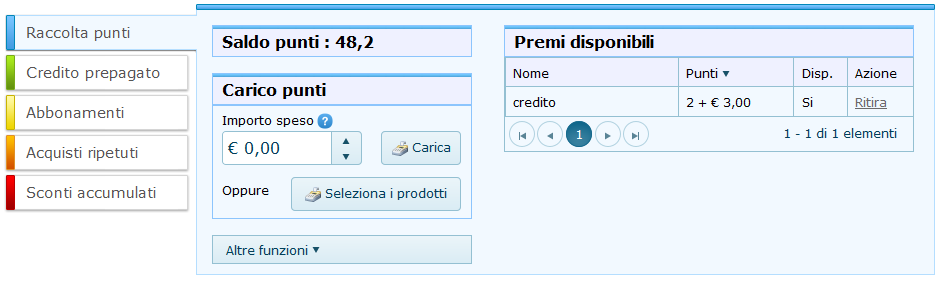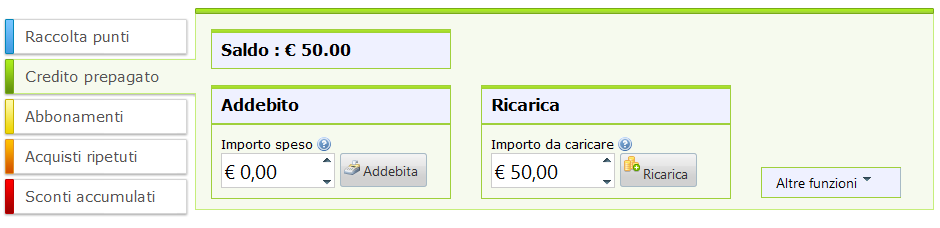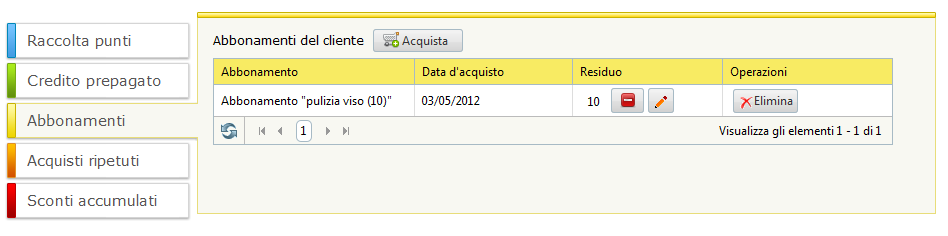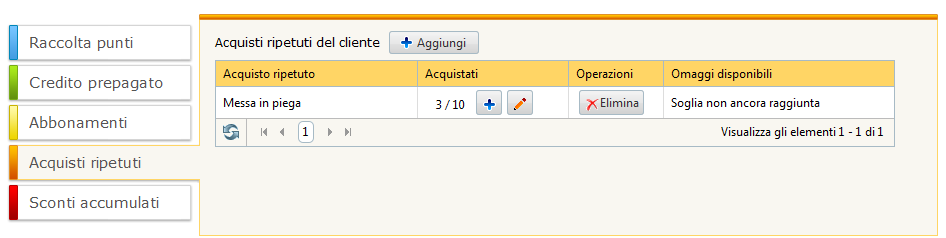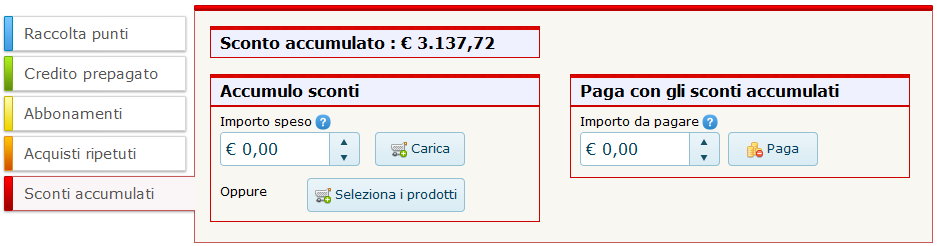- Home Screen
- Customer screen
- Add a new customer
- Manage customers
- Customer transactions
- Import from file
- Customer groups
- Multi-level loyalty system
- Products and services
- Definition of rewards
- Definition of subscriptions
- Definition of repeat purchases
- Stores
- Stores groups
- Stores analysis
- Preferences
- SMS and Email settings
- Set up Customer Portal
- Web/WI-FI customer registration
- Transaction history
- Statistics
- Manage bookings
- Users
- Loyalty circuits
- Multi level marketing
- Virtual Fidelity Card for IOS and Android
Home Screen
After logging in, you will see the following home page from which you can access all the features of the software.
At the top of the screen, to the right of the logo, there is some basic information such as the name of the user logged in to the system, the name of the shop, the number of SMS remaining and the link to log out.
Just below this is the menu bar containing the main menu Customers, Company, Settings and Users.
If you select any customer, below the menu you will find two boxes side by side. On the left you have a whole host of information about the selected customer, such as the name, points balance, available credit, accumulated discount, etc. In this box there are also two links to edit the customer details or close them. In the second box, on the right, you can select another customer by entering the card code which is usually done with a bar code reader, or his/her name and clicking on the green arrow.
Alternatively, you can also click on the green arrow without typing anything. In this case a window opens that allows you to search for a customer using different types of filters.
Finally, in the central part of the window, there is a section divided into five pages, one for each loyalty campaign applicable to the selected customer:
Points collection
Is the section shown by default. It shows the points balance and rewards available with the points accumulated in real time with the links to book or collect rewards.
To load new points simply enter the amount spent by the customer in the appropriate field and click on the "Upload" button.
As an alternative you can click on the Select products button to indicate exactly which products/services were purchased by the customer. In this case the system will automatically calculate the amount spent for the products purchased. This mode is undoubtedly slower than the previous (loading of the total amount spent) but has some advantages. In fact, the system will record the list of products purchased by the customer and not just the amount spent. Later, you can analyze in detail the purchases of your customers using the Products purchases function in the Company menu. Moreover in this mode, when loading purchases of products, you can change the price of the product and apply a different discount only for that specific order.
In addition to these basic functions, clicking on "Other Functions" we will get additional options for the points purchase, conversion of points in credit and for the payment using points. These three features are based on the parameters defined within the group to which the client belongs.
Prepaid Credit
In the second section you find the prepaid credit associated with the customer's card. There are two boxes one to add credit (Recharge) and one to make a payment by deducting the amount from the credit available (Debit).
The "Additional features" menu also allows access to additional features such as purchasing points and transferring credit to another customer.
Subscriptions
This page allows the management of loyalty campaigns based on subscriptions.
Use the "Buy" button to purchase a new subscription by selecting from among those entered via the set subscriptions
feature in the "Settings" menu.
In this section the list of subscriptions purchased by the customer is displayed with their remaining products or services. At the side of the remaining products/services figure there are two small buttons that allow you to decrease or modify the value when the customer buys / consumes a product or service.
Repeat purchases
The section for the campaign for repeat purchases is quite similar to the previous one.
At the top of this page you can add a new repeat purchase campaign selecting from those previously entered with the set repeat purchases feature.
The loaded list of repeat purchases displays the number of purchases and the corresponding threshold. When the threshold is reached, a link for collecting the reward for that particular campaign is displayed.
Accumulated discounts
From the last screen you can manage the campaign with discount card. This screen displays the discount accumulated in real time for the selected customer.
Enter the amount spent by the customer in the "Accumulated discount" box and the increase in the available discount is calculated according to the parameters defined in the customer's
group. The "Pay with accumulated discounts" box allows you to proceed with a payment for a purchase made by the customer by deducting the amount of expenditure from the accumulated discount.
As in the case of the points collection, is possible to indicate the list of products and services purchased by the customer instead of the amount spent.